Showing posts with label Chrome. Show all posts
Showing posts with label Chrome. Show all posts
Chrome Tip for Pasting Text into Google
This is a great Chrome tip for anyone that does a lot of copying and pasting into Google tools. Copy text from another resource and use Shift + Command/Control + V to paste the text. The pasted text will appear in the same font and size as the Google document, slide, spreadsheet, sites, blogger, etc. No more need to paste the text and then reformat. Please note that this doesn't work with hyperlinks because when you paste the hyperlink disappears.
Tab to Search on Chrome
One of my favorite Chrome features is the ability to search websites directly from the omnibar with the 'tab to search' feature.
Note: this feature only works if you have Google set as your default web browser.
Chrome will automatically add this feature to any website it determines to have a search engine. To activate the feature, open a new tab and go to the website. Once you go, if Chrome recognizes it, the next time you go it will automatically add the 'tab to chrome' feature.
Here is a list of some websites Chrome automatically detects and adds for you (remember you have to go to the website one time for the feature to be activated):
I wish this would work for every website, but it currently does not. In some cases you are able to manually add a website to 'manage search engines' with a quick code. Please note, that this trick does not work for every site.
Steps to manually add a website:
Note: this feature only works if you have Google set as your default web browser.
Chrome will automatically add this feature to any website it determines to have a search engine. To activate the feature, open a new tab and go to the website. Once you go, if Chrome recognizes it, the next time you go it will automatically add the 'tab to chrome' feature.
Here is a list of some websites Chrome automatically detects and adds for you (remember you have to go to the website one time for the feature to be activated):
- Google Translate
- YouTube
I wish this would work for every website, but it currently does not. In some cases you are able to manually add a website to 'manage search engines' with a quick code. Please note, that this trick does not work for every site.
Steps to manually add a website:
- In Chrome, go to Settings
- Click on 'manage search engines'
- Add information in all three fields
- Box 1: Name of the website (ex: Google Drive)
- Box 2: type in the keyword you use in the omnibar to activate the feature (ex: drive)
- Box 3: In some cases, simple add ?s=%s after the websites search URL (ex: https://drive.google.com/drive/search?q=%s)
- Click done
Here are a couple codes that don't follow the basic rule above. Copy and paste the URL into box 3 of the 'manage search engines' section.
- Amazon: http://www.amazon.com/s/ref=nb_sb_noss_2?url=search-alias%3Daps&field-keywords=%s
- Expedia: https://www.expedia.com/Search-Results?ref=addressbar&q=%s
(g)Math Google Form Add-on - Perfect for Teachers and Students
I love that the g(Math) Google Form Add-on allows teachers to create math expressions, graphs, statistical displays, handwriting examples, and make multiple choice questions. In addition, you can now allow students to answer in the form using g(math).
If you are not familiar with creating a Google Form, please see this tutorial.
Here are the steps you need to take to add the add-on to your Google Forms.
If you are not familiar with creating a Google Form, please see this tutorial.
Here are the steps you need to take to add the add-on to your Google Forms.
Here is a run down of all the cool things you can do with g(Math).
Chrome Hacks: Mind-Blowing Tips and Tricks
I love Chrome. I refuse to use any other browser, unless I am forced to and even then I am kicking and screaming.
Here are my favorite Chrome Hacks. Please share these tips with fellow educators and students. They will love you for it.
If I failed to mention your favorite Chrome tip, please share in the comment section below.
Here are my favorite Chrome Hacks. Please share these tips with fellow educators and students. They will love you for it.
If I failed to mention your favorite Chrome tip, please share in the comment section below.
Create a Custom Search Engine for Your Students
As more and more classrooms are moving in the digital age, teachers are encouraging students to conduct research online. After all textbooks are becoming outdated the minute they are printed. While the internet is great for finding answers it can also be a daunting experience for students. Custom Search Engine is the perfect way for teachers to control which websites the students are directed to when conducting a search.
Custom Search Engine should not be used for everything, as teaching students how to decipher the online world of information is important. With that said, there are times when you want to guide students into a more focused search.
Below will show you how to create a custom search engine in five easy steps.
Step 1: Open the Custom Search Engine website.
Step 2: Enter sites students can pull information from
Step 3: Name the search
Custom Search Engine should not be used for everything, as teaching students how to decipher the online world of information is important. With that said, there are times when you want to guide students into a more focused search.
Below will show you how to create a custom search engine in five easy steps.
Step 1: Open the Custom Search Engine website.
Step 2: Enter sites students can pull information from
Step 3: Name the search
Step 4: Click Create
Step 5: Get the public URL and share with students
Here is what students see when they click on the teacher's custom search link:
Favorite Chrome Extensions - Week of May 11th
Here are my Chrome extension picks for the week. Hope you find a new one.
#1: Google+ Notifications
Type: Social Networking
Summary: This extensions shows you your Google+ Notification alerts on the browser bar. Never miss another notification.
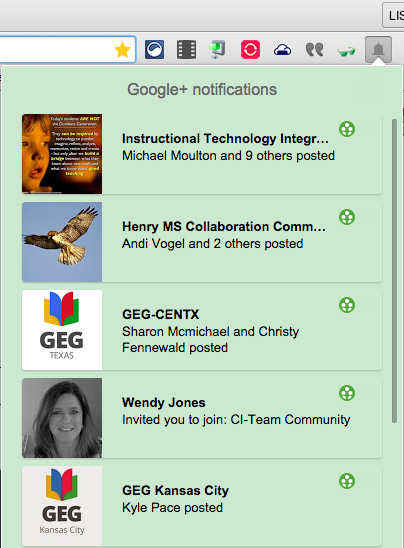
#2: Care Your Eyes
Type: Accessibility
Summary: If you are like me then you spend a lot of time staring at a computer. This extension has helped the strain on my eyes. You have the ability to change the color and limit the color change to certain parts of the webpage.
#1: Google+ Notifications
Type: Social Networking
Summary: This extensions shows you your Google+ Notification alerts on the browser bar. Never miss another notification.
#2: Care Your Eyes
Type: Accessibility
Summary: If you are like me then you spend a lot of time staring at a computer. This extension has helped the strain on my eyes. You have the ability to change the color and limit the color change to certain parts of the webpage.
| Reseda Mode |
#3: Similar Sites Pro
Type: Search Tools
Summary: This extension is great for helping to find sites that are similar to the one you are viewing. Click the extension when you are on a site and other sites will appear. It even gives you a global and US rating of the similar sites.
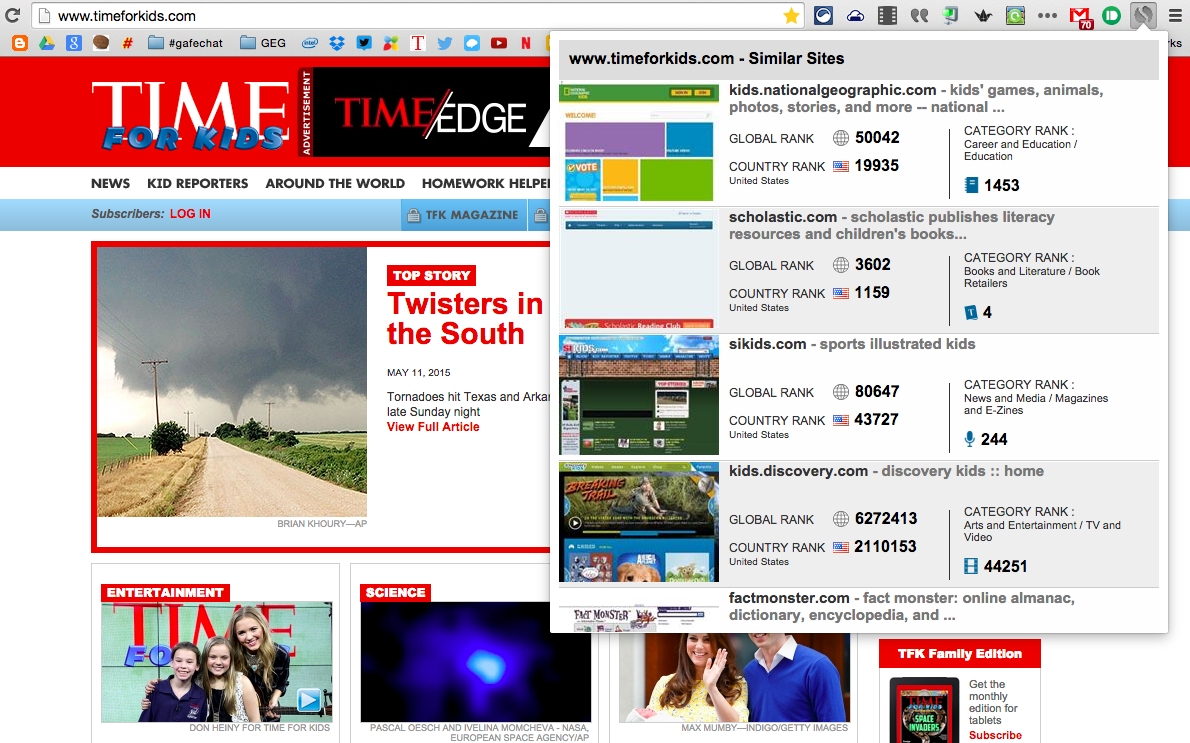
#4: YoWeather Window
Type: News & Weather
Summary: Instantly get the current weather. Nothing fancy about this, but a great way to quickly check the weather before heading outside.
Type: Search Tools
Summary: This extension is great for helping to find sites that are similar to the one you are viewing. Click the extension when you are on a site and other sites will appear. It even gives you a global and US rating of the similar sites.
#4: YoWeather Window
Type: News & Weather
Summary: Instantly get the current weather. Nothing fancy about this, but a great way to quickly check the weather before heading outside.
Enter
Favorite Chrome Extensions - Week of April 20th
Here are my selections for the week. If you find something you love, make sure to share with others.
#1: Point
Type: Social and Communication
Summary: This extension is great for anyone who likes to share and communicate about online articles. Both parties must have the extension installed for this to work. Find an article on the web, click the Point extension and share with another person. You can highlight portions of the web and leave a comment to guide people to certain portions of the reading.
#2: Grammarly
Type: Productivity
Summary: This extension runs a spell and grammar check on your writing. Works great with Gmail, Facebook, Twitter, LinkedIn, and Tumblr.

#3: Lightshot
Type: Productivity
Summary: Capture webpage screenshots. Annotate on screenshot, upload image, share on social media sites, search Google for similar images, print, copy, and save to desktop.
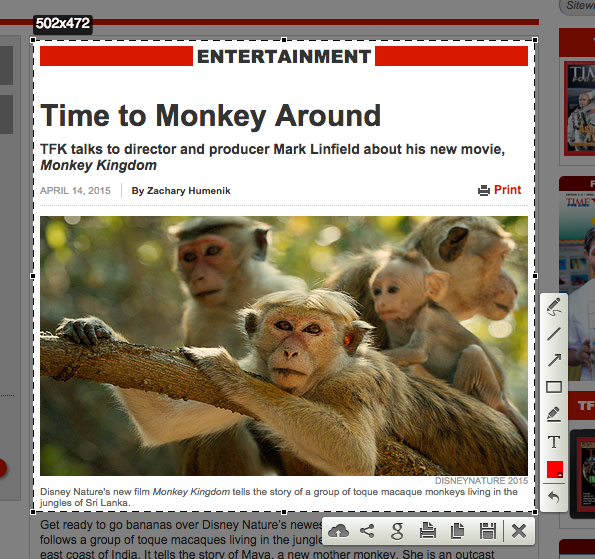
#4: Social Fixer for Facebook
Type: Social Networking
Summary: I will admit that I am not much of a Facebooker. I spend more of my social networking time on Twitter and Google+. With that said, I think this extension is pretty cool. I love that fact that I can tag a post as read so that it disappears from my feed. The extension creates tabs on the news feed and allows you to mark posts a read, save posts for later, and mark and mute posts so that they don't appear again (for those annoying ads).
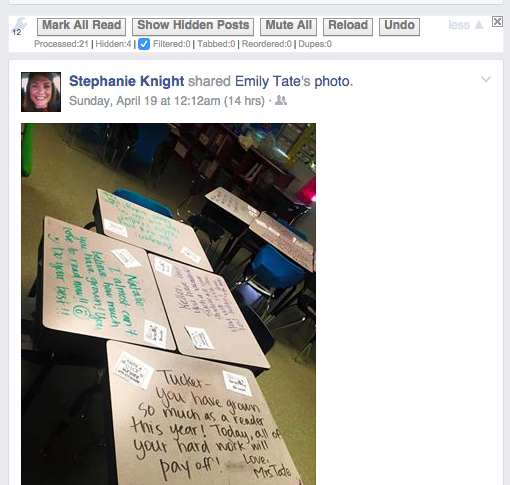
Click here to access my previous week's selections.
#1: Point
Type: Social and Communication
Summary: This extension is great for anyone who likes to share and communicate about online articles. Both parties must have the extension installed for this to work. Find an article on the web, click the Point extension and share with another person. You can highlight portions of the web and leave a comment to guide people to certain portions of the reading.
#2: Grammarly
Type: Productivity
Summary: This extension runs a spell and grammar check on your writing. Works great with Gmail, Facebook, Twitter, LinkedIn, and Tumblr.
#3: Lightshot
Type: Productivity
Summary: Capture webpage screenshots. Annotate on screenshot, upload image, share on social media sites, search Google for similar images, print, copy, and save to desktop.
#4: Social Fixer for Facebook
Type: Social Networking
Summary: I will admit that I am not much of a Facebooker. I spend more of my social networking time on Twitter and Google+. With that said, I think this extension is pretty cool. I love that fact that I can tag a post as read so that it disappears from my feed. The extension creates tabs on the news feed and allows you to mark posts a read, save posts for later, and mark and mute posts so that they don't appear again (for those annoying ads).
Click here to access my previous week's selections.
Favorite Chrome Extensions - Week of April 13th
Here are my Chrome extensions for the week.
#1: One Click Google Hangout
Type: Social & Communication
Summary: I love this extension. You can instantly create a Google Hangout simply by clicking the extension icon. The Google Hangout window pops up, while instantly copying the link to the hangout on your clipboard, so you can quickly share. Keep in mind it this works for a regular Hangout, not a Hangout on Air.

#2: Quickmarks
Type: Productivity
Summary: If you are someone who bookmarks a lot of sites on your bookmark bar then this is a must have. Once installed, type 'b + tab' in the omnibar, type in the name of your bookmark, hit enter and it will immediately open.

#3: TimeStats
Type: Productivity
Summary: This extension gives you a breakdown of the sites you visit daily, monthly, and more visited. It gives you the amount of time spent at each site, complete list of the domains from most to least visited, the days you spend the largest amount of time, and more. You can place the sites into categories to help you track the type of sites you spend most of your time.
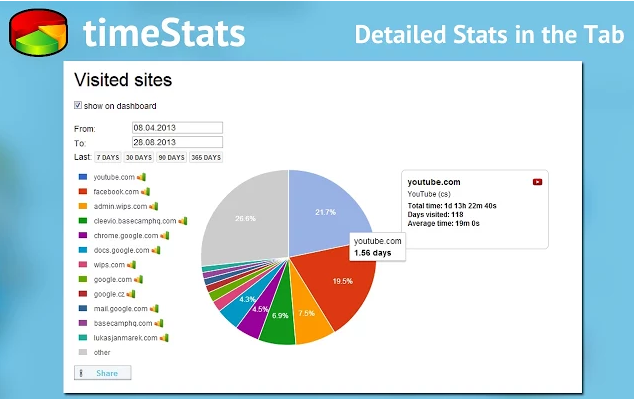
#4: Calculator
Type: Productivity
Summary: This is a scientific calculator that will open up in the tab/window you are in. Sure you can open the calculator in Google, but this takes you away from the page that you are on. There is nothing magical about this extension, it won't do the math steps for you, but it will allow you to quickly compute the answer. Some people think that calculators should be kept from students. I disagree. I think that students should use calculators when they are practicing problems to help them see if their answer is correct. It won't do the steps for the student and in no way should it replace the students working through the problem. It is just a way for students compare their answer to the calculators answer.

Did you learn any new extensions that you are looking forward to using?
#1: One Click Google Hangout
Type: Social & Communication
Summary: I love this extension. You can instantly create a Google Hangout simply by clicking the extension icon. The Google Hangout window pops up, while instantly copying the link to the hangout on your clipboard, so you can quickly share. Keep in mind it this works for a regular Hangout, not a Hangout on Air.
Type: Productivity
Summary: If you are someone who bookmarks a lot of sites on your bookmark bar then this is a must have. Once installed, type 'b + tab' in the omnibar, type in the name of your bookmark, hit enter and it will immediately open.
#3: TimeStats
Type: Productivity
Summary: This extension gives you a breakdown of the sites you visit daily, monthly, and more visited. It gives you the amount of time spent at each site, complete list of the domains from most to least visited, the days you spend the largest amount of time, and more. You can place the sites into categories to help you track the type of sites you spend most of your time.
#4: Calculator
Type: Productivity
Summary: This is a scientific calculator that will open up in the tab/window you are in. Sure you can open the calculator in Google, but this takes you away from the page that you are on. There is nothing magical about this extension, it won't do the math steps for you, but it will allow you to quickly compute the answer. Some people think that calculators should be kept from students. I disagree. I think that students should use calculators when they are practicing problems to help them see if their answer is correct. It won't do the steps for the student and in no way should it replace the students working through the problem. It is just a way for students compare their answer to the calculators answer.
Did you learn any new extensions that you are looking forward to using?
Favorite Chrome Extensions - Week of April 6th
Here are my Chrome Extensions for the week.
#1: Tab Packager
Type: Productivity
Summary: This extension is amazing when you want to share multiple links with people. Click on the extension and it will turn all of your open tabs into one shortened link. Share that one link with people. When someone opens your link a page will appear with all of the links you had copied. You also have the ability to share the link directly with several social networking sites and email.

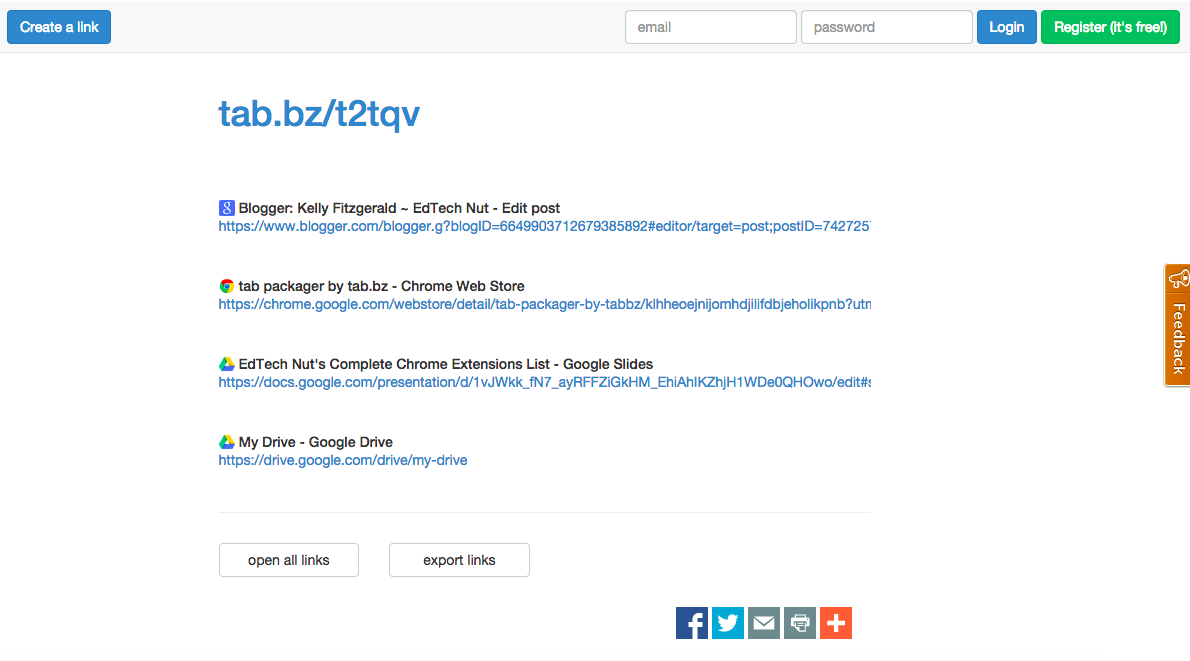
#2: Synergyse
Type: Productivity
Summary: This is a must have extension for anyone who is a Google user. It will give you interactive, in application training for the Google tool. When enabled it will give show the Synergyse icon, simply click on the icon and it will show you all the video tutorials for the tool.
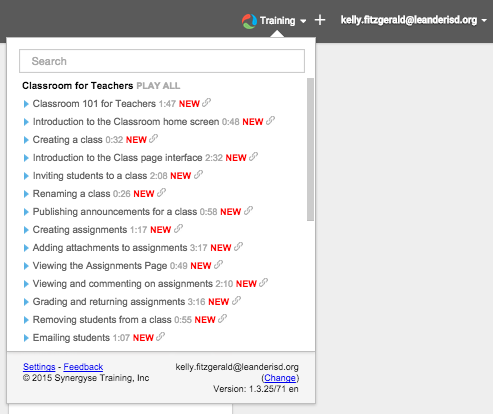
#3: AdGuard Adblocker
Type: Productivity
Summary: Unmatched adblock extension against advertising and pop-ups. Blocks ads on Facebook, Youtube and all other websites. It has a 5 star rating from 7,300 ratings. With this extension those annoying ads disappear. I am especially happy to see those video ads that play prior to the video disappear.
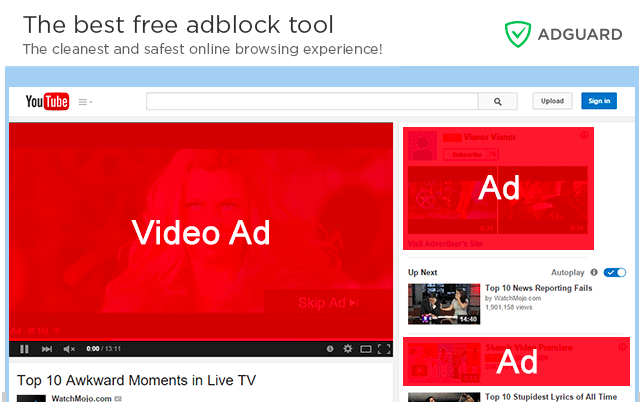
#4: Picture in Picture Viewer
Type: Productivity
Summary: This allows you to have a tab open inside another tab. This is great for watching a video and taking notes, having your Google Hangouts window open while working, and more. You must enable panels for this extension to work. To do this follow these steps:
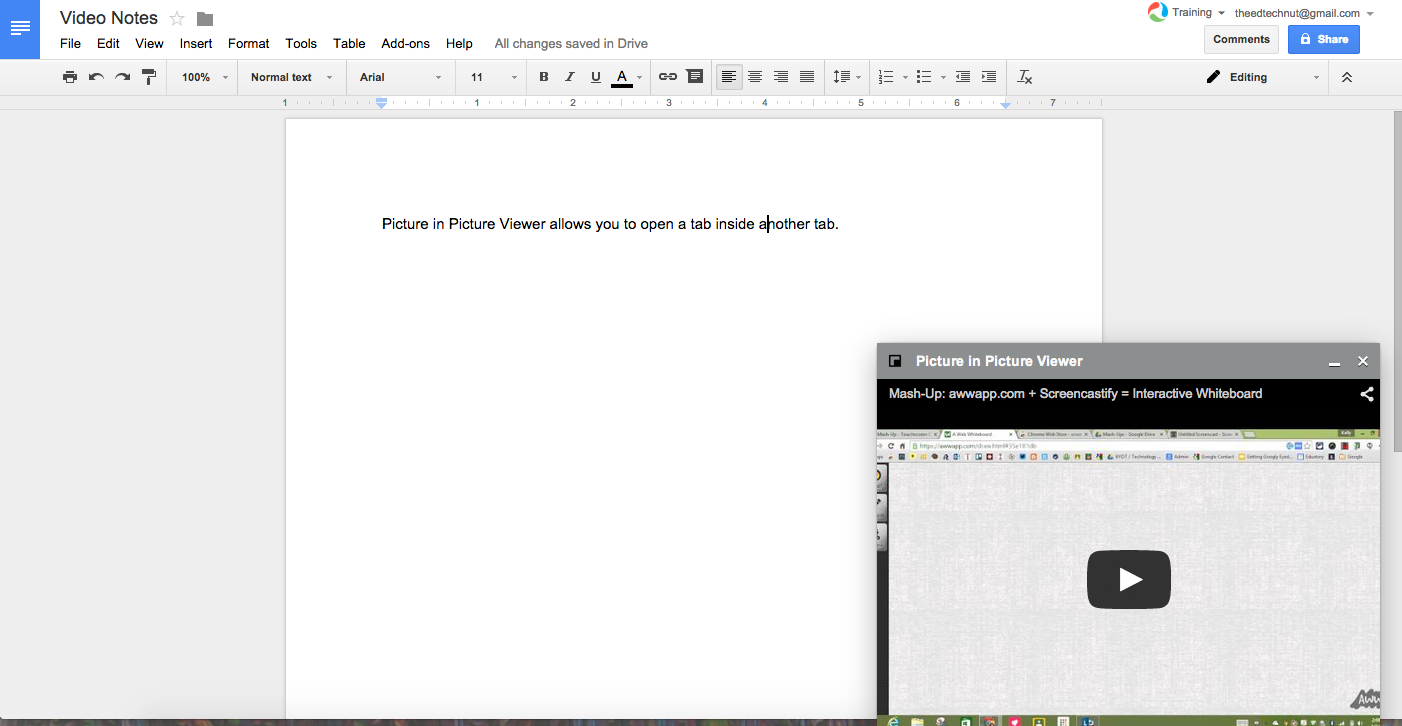
#1: Tab Packager
Type: Productivity
Summary: This extension is amazing when you want to share multiple links with people. Click on the extension and it will turn all of your open tabs into one shortened link. Share that one link with people. When someone opens your link a page will appear with all of the links you had copied. You also have the ability to share the link directly with several social networking sites and email.
Type: Productivity
Summary: This is a must have extension for anyone who is a Google user. It will give you interactive, in application training for the Google tool. When enabled it will give show the Synergyse icon, simply click on the icon and it will show you all the video tutorials for the tool.
#3: AdGuard Adblocker
Type: Productivity
Summary: Unmatched adblock extension against advertising and pop-ups. Blocks ads on Facebook, Youtube and all other websites. It has a 5 star rating from 7,300 ratings. With this extension those annoying ads disappear. I am especially happy to see those video ads that play prior to the video disappear.
#4: Picture in Picture Viewer
Type: Productivity
Summary: This allows you to have a tab open inside another tab. This is great for watching a video and taking notes, having your Google Hangouts window open while working, and more. You must enable panels for this extension to work. To do this follow these steps:
- Go to chrome://flags/
- Search for 'enable flags' using Control/Command + F
- Click enable under 'Enable Panels'
Favorite Chrome Extensions - Week of March 16th
Here are my top picks for the week. I hope you are able to find a new extension to love.
#1: Replies and More for Google+
Type: Social & Communication
Summary: This was truly a find for me. If you are on Google+ this is a MUST have Chrome extension. While it allows you to quickly reply to the author of the post, that isn't the best part. The best part is it allows you to quickly share posts on Facebook, Twitter, Email, LinkedIn, Tumblr, HootSuite, and Pinterest. At the moment the Pinterest icon isn't work for me, but hopefully this is just a temporary glitch.
#2: Pushbullet
Type: Productivity
Summary: The extension states that it is just for Android phones, but thanks to Jake Duncan I now know that this is for Android and iPhones. I am sooooo happy. Once he pointed that out I quickly downloaded the app for my iPhone and started pushing things between my computer and phone.
Automatically see all of your Android phone's notifications right on your computer. This means you can see who's calling or read and reply to text messages even if you phone is on silent or in another room. Get notifications, links and files from your phone on your computer.
#3: Simple Undo Close
Type: Productivity
Summary:
#4: Google Voice Search
Type: Search Tools
Summary: This allow you to use your voice to conduct a Google search. When you are on the Google Search page, say 'Ok Google' and use your voice to conduct a search. Great extension for people who struggle with typing, spelling, or just want to search with their voice.
#1: Replies and More for Google+
Type: Social & Communication
Summary: This was truly a find for me. If you are on Google+ this is a MUST have Chrome extension. While it allows you to quickly reply to the author of the post, that isn't the best part. The best part is it allows you to quickly share posts on Facebook, Twitter, Email, LinkedIn, Tumblr, HootSuite, and Pinterest. At the moment the Pinterest icon isn't work for me, but hopefully this is just a temporary glitch.
#2: Pushbullet
Type: Productivity
Summary: The extension states that it is just for Android phones, but thanks to Jake Duncan I now know that this is for Android and iPhones. I am sooooo happy. Once he pointed that out I quickly downloaded the app for my iPhone and started pushing things between my computer and phone.
Automatically see all of your Android phone's notifications right on your computer. This means you can see who's calling or read and reply to text messages even if you phone is on silent or in another room. Get notifications, links and files from your phone on your computer.
#3: Simple Undo Close
Type: Productivity
Summary:
#4: Google Voice Search
Type: Search Tools
Summary: This allow you to use your voice to conduct a Google search. When you are on the Google Search page, say 'Ok Google' and use your voice to conduct a search. Great extension for people who struggle with typing, spelling, or just want to search with their voice.
Favorite Chrome Extensions - Week of March 9th
Here are my Chrome extensions recommendations for the week. These are not necessarily life changing Chrome extensions, but ones that might just bring you a little bit of happiness. And we could all use a little more happiness in our life, right!?!
#1: Spanish Characters
Type: Productivity
Summary: Unfortunately, I do not speak Spanish, so this extension does not get a lot of use out of me. But this blog isn't for me it is for you, so hopefully people out there will find this extension useful. When you want to insert a Spanish character, simply right click on the page, go to 'Spanish Characters' and choose the character. To use on a Google document you must copy and paste the character from the Chrome Extension list, just know that you will have to format the character to your writing.
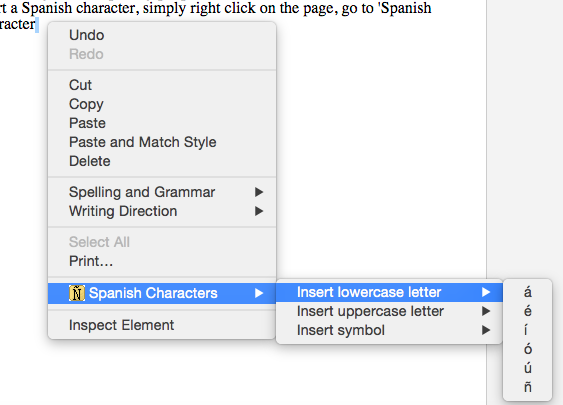
#2: Attachment Icons for Gmail
Type: Social & Communication
Summary: Sometime is it the little things that makes me happy. This extension is one of them. It simply replaces the attachment paperclip icon with an icon that shows you exactly what type of file that is attached. Is this extension life changing...probably not, but if you are like me it will make you happier when checking email.
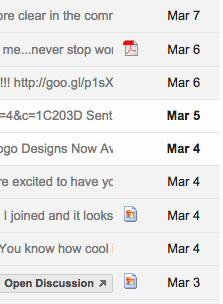
#3: Fresh Start
Type: Productivity
Summary: This extension allows you to save all open tabs to a new session, hand select tabs to be saved, recover tabs from a crash, restore a session in a new window or merge into current window, and more. That is great if you want to save your tabs to quickly start working on the same project next time you are online.

#4: Post Editor for Google+
Type: Productivity
Summary: This extension allows you to do some simple formatting, such as bold, italics, strikethrough, on your Google+ posts.
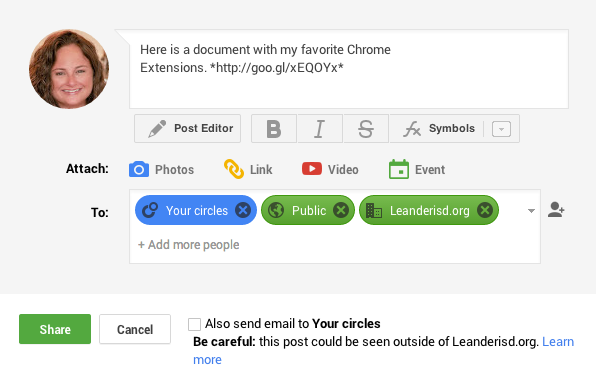
#1: Spanish Characters
Type: Productivity
Summary: Unfortunately, I do not speak Spanish, so this extension does not get a lot of use out of me. But this blog isn't for me it is for you, so hopefully people out there will find this extension useful. When you want to insert a Spanish character, simply right click on the page, go to 'Spanish Characters' and choose the character. To use on a Google document you must copy and paste the character from the Chrome Extension list, just know that you will have to format the character to your writing.
#2: Attachment Icons for Gmail
Type: Social & Communication
Summary: Sometime is it the little things that makes me happy. This extension is one of them. It simply replaces the attachment paperclip icon with an icon that shows you exactly what type of file that is attached. Is this extension life changing...probably not, but if you are like me it will make you happier when checking email.
#3: Fresh Start
Type: Productivity
Summary: This extension allows you to save all open tabs to a new session, hand select tabs to be saved, recover tabs from a crash, restore a session in a new window or merge into current window, and more. That is great if you want to save your tabs to quickly start working on the same project next time you are online.
#4: Post Editor for Google+
Type: Productivity
Summary: This extension allows you to do some simple formatting, such as bold, italics, strikethrough, on your Google+ posts.
Favorite Chrome Extensions - Week of March 2, 2015
Here are my top picks for the week. Hope you find at least one new extension to fall in love with.
#1: Google Calendar (by Google)
Type: Productivity
Summary: If you use Google Calendar, then this is a must have extension. It allows you to quickly see your calendar from any open window/tab. You also have the ability to add a new event from the extension.

#2: TabJump
Type: Productivity
Summary: This extension is for all of you tab hoarders out there. You know the ones that have so many tabs open that they have a hard time finding the one they want. With TabJump you can quickly open a pop-up window that shows you the tabs you have open, so you can choose the right one in an instant. It also shows you recently closed tabs and open tabs that are related to the one you have currently on.
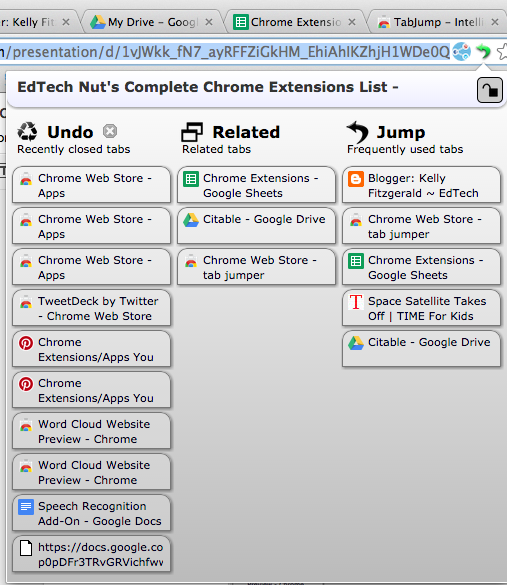
#3: Hangouts
Type: Social & Communication
Summary: This extension will keep Google Hangouts running on your computer, so you are always available. I always have this extension running so that people know when I am online and can contact me with questions or just want to chat.

#4: Start.Me
Type: Productivity
Summary: Finding the perfect browser start up page has been a battle for me. I find ones that I like for a while, but there is always something that seems to be missing. I have been using this extension for over a month now and am pretty pleased. There are a bunch of different widgets that you can add the page, so you tailor it to your likes and needs. This is definitely an extension that is worth a try if you are like me and want a customized homepage.

Want to learn more about Chrome? Check out my tutorial here.
#1: Google Calendar (by Google)
Type: Productivity
Summary: If you use Google Calendar, then this is a must have extension. It allows you to quickly see your calendar from any open window/tab. You also have the ability to add a new event from the extension.
#2: TabJump
Type: Productivity
Summary: This extension is for all of you tab hoarders out there. You know the ones that have so many tabs open that they have a hard time finding the one they want. With TabJump you can quickly open a pop-up window that shows you the tabs you have open, so you can choose the right one in an instant. It also shows you recently closed tabs and open tabs that are related to the one you have currently on.
#3: Hangouts
Type: Social & Communication
Summary: This extension will keep Google Hangouts running on your computer, so you are always available. I always have this extension running so that people know when I am online and can contact me with questions or just want to chat.
#4: Start.Me
Type: Productivity
Summary: Finding the perfect browser start up page has been a battle for me. I find ones that I like for a while, but there is always something that seems to be missing. I have been using this extension for over a month now and am pretty pleased. There are a bunch of different widgets that you can add the page, so you tailor it to your likes and needs. This is definitely an extension that is worth a try if you are like me and want a customized homepage.
Want to learn more about Chrome? Check out my tutorial here.
Favorite Chrome Extensions for the Week - January 12, 2015
This week doesn't have a particular theme. The first and second extension I just recently learned about and love them! The last two I have know for a while, but never advertised them. They are great extensions, but kind of forgot about because they are the behind the scenes type.
#1: WOT (Web of Trust)
Type: Search Tools
Summary: This extension is a MUST for teachers and students. The Web of Trust (WOT) extension shows you the credibility of a website based on other users ratings. If the website has a poor rating it will give you a warning pop-up when you go to that site. You have to make the decision to proceed to site in order for the pop-up to disappear. I showcased this extension in my blog post Quick and Easy Tools to Use to Find Credibility of a Website.
#2: Capture Webpage Screenshot
Type: Blogging (Photo)
Summary: This is a must have screenshot extension for any device where taking a screenshot is not easy. There is nothing fancy about this extension, but it allows you to quickly capture an entire webpage, the visible portion or a portion of your choosing. You can then choose to save the image as a png, jpeg or pdf.
#3: Click & Clean
Type: Productivity
Summary: This extension does it all. It allows you to see and delete your cache, history, downloads, extensions, and cookies individually or you can click clear private data to delete your cache, history and downloads all at once. Cleaning up your computer every once in a while will help with performance, but remembering all the locations you have to go to do to this can be daunting. With this extension you only have to go to one place to access it all.
#4: LastPass: Free Password Manager
Type: Productivity
Summary: You practically need a password for everything now and every site has a different requirement on length, uppercase, lowercase, numerical, etc. It is so hard to keep track of the passwords. With this extension you only have to remember one because it keeps track of all the rest for you.
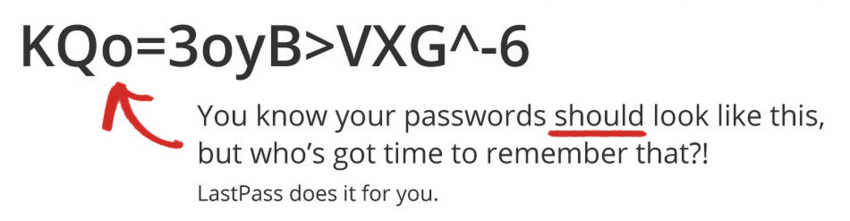

#1: WOT (Web of Trust)
Type: Search Tools
Summary: This extension is a MUST for teachers and students. The Web of Trust (WOT) extension shows you the credibility of a website based on other users ratings. If the website has a poor rating it will give you a warning pop-up when you go to that site. You have to make the decision to proceed to site in order for the pop-up to disappear. I showcased this extension in my blog post Quick and Easy Tools to Use to Find Credibility of a Website.
#2: Capture Webpage Screenshot
Type: Blogging (Photo)
Summary: This is a must have screenshot extension for any device where taking a screenshot is not easy. There is nothing fancy about this extension, but it allows you to quickly capture an entire webpage, the visible portion or a portion of your choosing. You can then choose to save the image as a png, jpeg or pdf.
#3: Click & Clean
Type: Productivity
Summary: This extension does it all. It allows you to see and delete your cache, history, downloads, extensions, and cookies individually or you can click clear private data to delete your cache, history and downloads all at once. Cleaning up your computer every once in a while will help with performance, but remembering all the locations you have to go to do to this can be daunting. With this extension you only have to go to one place to access it all.
#4: LastPass: Free Password Manager
Type: Productivity
Summary: You practically need a password for everything now and every site has a different requirement on length, uppercase, lowercase, numerical, etc. It is so hard to keep track of the passwords. With this extension you only have to remember one because it keeps track of all the rest for you.
Subscribe to:
Posts (Atom)



















.png)







